Introduction
We carry our Apple devices everywhere, our iPhones, MacBooks, AirPods, and even Apple Watches. Naturally, they collect dust, smudges, fingerprints, and germs. So, keeping them clean isn’t just about aesthetics; it’s about hygiene, longevity, and functionality. In this comprehensive guide, you’ll learn how to clean every Apple product at home safely and effectively. Whether it’s your iPhone screen or the grime in your MacBook keyboard, we’ve got you covered.
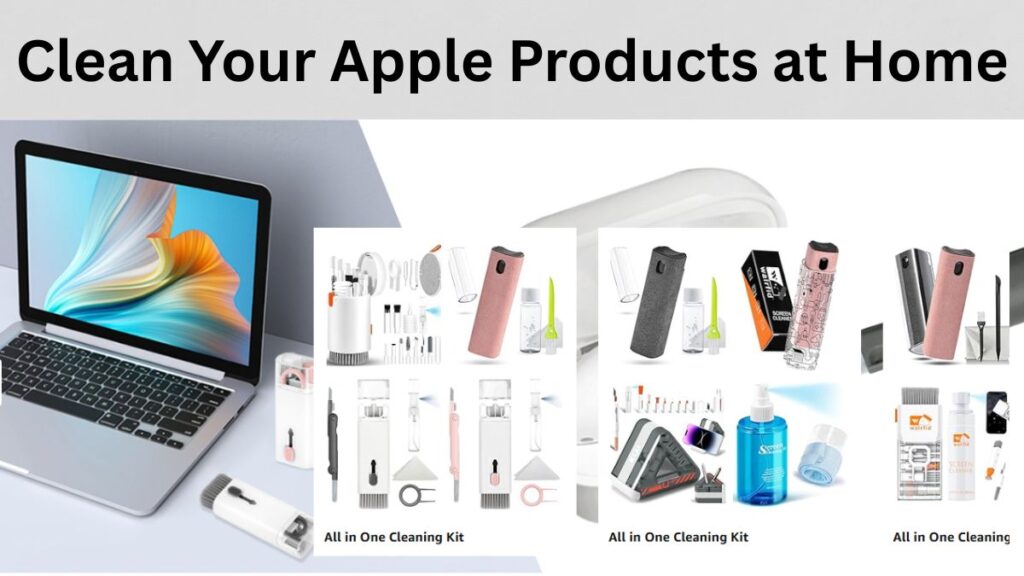
Why Cleaning Apple Devices Matters
Health and Hygiene Benefits
Think about it, how often do you touch your iPhone each day? Now think about the last time you cleaned it. Scary, right? Studies show that smartphones carry more germs than public toilet seats. That is gross but true. This isn’t just about being neat; it’s about protecting your health. Every tap, swipe, and scroll introduces bacteria and oil from your skin to the device. Over time, your phone can become a germ magnet, especially when you use it in the bathroom, gym, or public transportation.
When you clean your Apple products regularly, you reduce your risk of coming into contact with viruses and harmful bacteria. During flu season or outbreaks, this becomes even more crucial. Wiping down your devices daily with an appropriate cleaner helps prevent the spread of germs, not just to you but to anyone who shares your tech.
Improving Device Performance and Longevity
Your MacBook’s fan vents, your iPad’s charging port, and even the mic on your AirPods can get clogged with dust and debris. When that happens, it’s not just gross; it affects performance. Dust can make your devices overheat, and clogged ports can interfere with charging and audio. You might even mistake these performance drops for hardware failures.
Keeping your Apple products clean ensures they operate at peak performance. Clean vents mean better cooling. Clean screens mean more accurate touch responses. And clean ports mean uninterrupted charging and syncing. Plus, regular maintenance means your devices last longer, saving you money in the long run.
General Cleaning Guidelines for Apple Products
Approved Cleaning Materials
Apple recommends using a soft, lint-free cloth, preferably a microfiber one, for most cleaning tasks. Here are the essentials you’ll want to gather:
- Use microfiber cloths to prevent scratches and streaks.
- 70% isopropyl alcohol wipes or Clorox disinfecting wipes. Approved by Apple for disinfecting hard, non-porous surfaces.
- Cotton swabs or soft-bristled brushes – For cleaning ports and crevices.
- Use distilled water to avoid leaving mineral spots.
- Mild dish soap is useful when diluted for cleaning bands or cases.
Make sure all cleaning cloths are lightly dampened, not wet, and that they don’t leave lint behind.
What to Avoid While Cleaning
To protect your Apple products, steer clear of these common cleaning mistakes:
- Abrasive materials – Paper towels, tissues, or rough cloths can scratch screens and surfaces.
- Window cleaners, bleach, or hydrogen peroxide – These can degrade coatings and corrode materials.
- Submerging devices – Never dunk your iPhone, even if it’s water-resistant. Water resistance isn’t waterproof.
- Compressed air – It can blow dust deeper into ports or even damage internal components.
- Household disinfectant sprays – Unless specified, they’re usually too harsh.
- Stick with Apple-recommended products, and your devices will thank you.
Safety Tips Before You Start
Before diving into cleaning, follow these quick safety checks:
- Unplug and power down – Never clean a powered-on or plugged-in device.
- Remove cases and accessories – Clean these separately to get into tight spots.
- Dry completely before use – Always allow your device to dry fully before turning it back on or plugging it in.
- Be gentle – Your devices are strong but not indestructible. Avoid pressing too hard, especially on screens and lenses.
Cleaning isn’t just about wiping—it’s a process of safely maintaining your tech investment.
11-in-1 Keyboard Cleaning Kit, Laptop Cleaning Kit Keyboard Brush Cleaner
R-fun for AirPods Pro 2nd/1st Generation Case with Cleaner Kit
PhoneSoap 3 UV Cell Phone Sanitizer & Dual Universal Cell Phone Charger Box
Cleaning Your iPhone and iPad
Step-by-Step Cleaning Process
Your iPhone or iPad goes wherever you go—from your bedside table to your bathroom sink. It deserves a proper cleaning. Here’s how to do it right.
Exterior (Screen, Body, Ports)
- Turn off and unplug the device.
- Wipe the screen and body using a slightly damp microfiber cloth. Gently clean in circular motions to avoid streaks.
- Use an alcohol wipe (70% isopropyl) to disinfect the surface. Avoid the speaker grill and charging port.
- Clean the camera lens with a dry microfiber cloth.
5. Use a soft-bristled brush or cotton swab to gently remove dust from the Lightning port, speaker, and mic holes.
Don’t spray anything directly on your device. Always apply liquids to a cloth first.
Accessories (Case, Screen Protector)
Cases can trap a surprising amount of dirt. Here’s how to clean them:
- Silicone and rubber cases – Use warm, soapy water and a soft cloth. Let them dry completely before putting them back on.
- Leather cases – Use a damp cloth and follow with a leather conditioner to keep them supple.
- Screen protectors – If it’s smudged, clean it with a microfiber cloth. If it’s cracked or scratched, replace it to avoid screen damage.
Maintaining these accessories extends the life of your phone and keeps it looking brand new.
Cleaning Your MacBook (Air/Pro)
Cleaning the Keyboard and Trackpad
MacBook keyboards are notoriously tricky to clean. Dust, crumbs, and oils build up quickly, especially if you snack while you work (we’ve all been there).
- Power off and unplug your MacBook.
- Flip the laptop upside down and gently tap it to loosen debris.
- Use a soft brush or compressed air (very gently and at an angle) to dislodge dirt from between keys.
- Dampen a microfiber cloth with a bit of water or alcohol and wipe down the keys.
- For the trackpad, use the same cloth but ensure it’s barely damp to avoid moisture getting underneath.
Avoid spraying anything on the keyboard. Water damage here can be expensive to fix.
Cleaning the Screen
Your MacBook’s Retina display is a thing of beauty, but it’s also a fingerprint and dust magnet. Here’s how to clean it without damaging that gorgeous screen.
- Turn off your MacBook and unplug it from any power source.
- Use a clean, dry microfiber cloth to wipe the screen gently in circular motions. Don’t press too hard; just let the cloth glide over the surface.
- For smudges or oily spots, lightly dampen the cloth with distilled water or a screen-safe cleaner. Apple doesn’t recommend using alcohol or ammonia-based solutions directly on screens.
- Avoid the edges of the screen where moisture could seep in.
If you’re using a screen protector or a third-party display film, remove and replace it if it’s causing more grime than it’s preventing.
Cleaning the Vents and Ports
Overheating can shorten your MacBook’s lifespan, and dust in the vents is a key culprit. You’ll want to keep those clear.
- Locate the vents (usually on the sides or back, depending on your model).
- Use a soft-bristled brush or anti-static vacuum to clean them out gently. Never use a hairdryer or compressed air directly—this can drive dust further in.
- Ports (USB-C, MagSafe) should be cleaned with a dry cotton swab or a soft plastic toothpick. Avoid sticking anything metal inside.
Maintaining these parts improves airflow, helps your battery last longer, and prevents performance throttling due to heat.
Cleaning iMac and Mac Mini
Screen and Body Care
Cleaning your iMac requires the same care as your MacBook, especially with its large, glossy display.
- Power off and unplug the device first.
- Wipe the screen with a microfiber cloth. If needed, use a 70% isopropyl alcohol solution sprayed onto the cloth (never directly on the screen).
- Clean the stand and back of the iMac with a slightly damp cloth. If your device is near a kitchen or humid area, it might have collected sticky residues that require a bit more attention.
- Use dry cotton swabs to clean around the Apple logo, ports, and seams.
For Mac Mini users:
- The device’s body can be wiped down with a microfiber cloth.
- Vents at the back should be cleaned using a brush or vacuum.
Regular dusting prevents overheating and keeps the aluminum body looking sleek.
Dusting and Air Circulation Management
Both iMacs and Mac Minis rely heavily on passive airflow. Dust is the enemy here.
- Position your devices away from walls or enclosed spaces to allow proper ventilation.
- Use a small desk fan or air purifier nearby to reduce dust buildup.
- Every few weeks, do a detailed clean, focusing on vents and air intake areas.
You’ll notice your fan won’t kick in as often, and your machine will stay quieter during heavy use.
How to Clean Apple Watches
Cleaning the Watch Face and Body
Your Apple Watch goes through sweat, rain, dust, and daily wear. It deserves a deep clean too.
- Remove the bands and power from the device.
- Wipe the screen and body with a soft, damp, lint-free cloth. If necessary, you can use a 70% alcohol wipe for disinfecting.
- Avoid getting moisture into the speaker or microphone holes.
- Use a soft brush to clean around the Digital Crown, the band slots, and under the sensors.
If your Apple Watch feels sticky or unresponsive, cleaning can often fix the issue before you think it’s broken.
Cleaning Bands (Silicone, Leather, and Metal)
Different bands need different approaches:
- Silicone bands – Wash with warm, soapy water. Rinse and dry thoroughly.
- Leather bands – Wipe with a dry cloth. Avoid water. Use leather conditioner if needed, but don’t overdo it.
- Metal bands – Wipe with a damp cloth, and use a soft toothbrush to clean between the links.
Make sure the bands are completely dry before reattaching. Cleaning your watch bands regularly keeps them comfortable, odor-free, and looking new.
AirPods and AirPods Pro Cleaning
Earbuds Cleaning Guide
Your AirPods go in and out of your ears daily—it’s vital to clean them for both hygiene and audio performance.
- Use a soft, dry cloth to wipe down the exterior.
- Clean the speaker mesh with a dry cotton swab or a soft-bristled brush. Avoid pressing into the mesh too hard.
- If there’s earwax buildup, use a toothpick gently to dislodge it, then wipe with a cloth.
- Never submerge your AirPods in water, even if they’re water-resistant.
Cleaning them once a week keeps the sound clear and prevents bacterial buildup.
Charging Case Cleaning Tips
The charging case often gets neglected, but it’s the dirtiest part.
- Wipe the exterior with a microfiber cloth and an alcohol wipe.
- Use a dry cotton swab for the inside of the case where the AirPods sit.
- Avoid using liquids inside the case, as moisture can damage the charging pins.
Maintaining the case prevents charging issues and ensures your AirPods always fit properly.
Cleaning Your Apple TV and Remote
Cleaning the Apple TV Box
Though you don’t handle it much, your Apple TV box can still gather dust, especially around the vents.
- Unplug the device.
- Wipe the surface and sides with a dry microfiber cloth.
- Use a soft brush to clean around the ventilation areas and ports.
Regular cleaning helps keep the device cool and improves long-term performance.
Cleaning the Siri Remote
This small device is a fingerprint magnet and can become sticky or greasy over time.
- Wipe with a microfiber cloth. For greasy spots, lightly dampen them with 70% alcohol.
- Avoid moisture near the Lightning port or the touch surface.
- Use a cotton swab for the crevices between the buttons.
With a clean remote, your swipes will be smoother and more responsive.
Cleaning Apple Accessories
Magic Mouse, Keyboard, and Trackpad
These accessories are essential parts of your workspace, and over time, they accumulate grime from constant use.
Magic Mouse
- Power off the mouse.
- Use a microfiber cloth slightly dampened with water or a 70% isopropyl alcohol solution.
- Wipe the top surface and bottom sensor area, being gentle around the edges.
- Use a cotton swab for the scroll area and crevices.
Avoid getting any liquid inside the charging port or near the sensor lens.
Magic Keyboard
- Turn off the keyboard.
- Use a soft brush to clean between keys.
- Wipe the surface with a lightly dampened microfiber cloth. For sticky or dirty keys, use alcohol wipes carefully.
- Dry immediately with a clean cloth to avoid moisture damage.
Magic Trackpad
- Power off the device.
- Use a microfiber cloth to clean the glass surface.
- Disinfect using alcohol wipes, but avoid excessive moisture.
- Clean the edges and underside to keep it fully functional and prevent tracking errors.
These accessories are not just tools—they’re part of your experience. A clean setup enhances your productivity and makes everything more pleasant to use.
Cables and Chargers Maintenance
Power adapters and cables often become dirty and frayed. Here’s how to handle them:
- Unplug from all power sources.
- Wipe the cable with a slightly damp cloth. For tough grime, use a mild soapy solution.
- Disinfect with alcohol wipes if you’re concerned about germs.
- Check for fraying or damage. If you see exposed wires, it’s time for a replacement—don’t risk a fire hazard.
Keeping cables clean not only extends their lifespan but also prevents connectivity issues.
Disinfecting vs. Cleaning: What’s the Difference?
When and How to Disinfect
Cleaning removes dirt and grime. Disinfecting, on the other hand, kills bacteria and viruses. During flu seasons or pandemics, disinfecting your Apple products becomes essential.
- Disinfect your devices daily if you’ve taken them outside, especially phones and watches.
- Use Clorox Disinfecting Wipes or 70% isopropyl alcohol wipes, as recommended by Apple.
- Be gentle around sensitive components like microphones, ports, and speakers.
Always clean first, then disinfect. Disinfecting a dirty surface is like spraying perfume on a sweaty shirt—it doesn’t solve the core problem.
Safe Disinfectants for Apple Products
Stick with disinfectants that won’t corrode or damage your devices:
- 70% isopropyl alcohol
- Clorox Disinfecting Wipes
- Pre-moistened alcohol screen wipes
Avoid products that contain:
- Hydrogen peroxide
- Bleach
- Ammonia
- Abrasives
Using the wrong chemicals can wear away coatings and damage sensitive parts. When in doubt, stick to Apple’s approved guidelines.
Eco-Friendly Cleaning Options
Homemade Cleaning Solutions
Want a greener clean? Here are a few safe, eco-conscious options:
- Water + White Vinegar (50/50 mix): Good for screens and cases—just test on a small area first.
- Water + Mild Dish Soap: Use a drop in a full cup of water for wiping down accessories.
- Baking Soda Paste: This can help with sticky gunk on rubberized cases, but avoid using it on any screen or aluminum surface.
Always apply your solution to a cloth, never directly on the product.
Sustainable Cleaning Materials
You can clean responsibly without sacrificing performance:
- Reusable microfiber cloths instead of disposable wipes.
- Natural bristle brushes for delicate areas.
- Biodegradable cotton swabs for cleaning ports.
Keeping your Apple gear clean doesn’t have to come at the expense of the planet.
How Often Should You Clean Your Apple Products?
Ideal Cleaning Schedules
To keep things fresh without going overboard, follow this routine:
- iPhone/iPad: Daily quick wipe, deep clean weekly.
- MacBook/iMac: Weekly cleaning for screen and keyboard, monthly for vents and ports.
- Apple Watch & Bands: Clean after workouts or at least twice weekly.
- AirPods: Clean buds and case once per week.
- Accessories (Mouse, Keyboard, Cables): Bi-weekly or monthly, depending on use.
Consistency is key. It’s easier to maintain than to restore after months of buildup.
Signs It’s Time for a Clean-Up
- Sticky keys or unresponsive buttons
- Cloudy or smudged screens
- Overheating devices
- Charging issues or loose ports
- Unpleasant odors from watch bands or earbuds
Treat your devices like your car—clean them regularly, and they’ll serve you better and longer.
Common Mistakes to Avoid
Over-Wetting Devices
Using too much liquid can cause irreversible damage. Always remember:
- Moist, not soaked.
- Never spray directly on the device.
- Dry immediately after wiping.
Even water-resistant devices like iPhones aren’t meant to be saturated. Treat them gently.
Using Harsh Chemicals
It’s tempting to grab a household cleaner, but many contain:
- Ammonia – Damages screen coatings
- Bleach – Corrodes internal components
- Abrasives – Scratch surfaces
Stick to the basics: alcohol wipes, distilled water, and a clean cloth. Less is more when it comes to cleaning tech.
Final Thoughts on Apple Product Maintenance
Cleaning your Apple products isn’t just about making them look shiny—it’s about maintaining performance, hygiene, and longevity. A few simple routines can prevent technical problems, protect your health, and help your expensive tech investment last longer. So, grab a microfiber cloth and give your devices the TLC they deserve. Your eyes, hands, and wallet will thank you.
FAQs
1. Can I use alcohol wipes on Apple devices?
Yes, Apple approves 70% isopropyl alcohol wipes or Clorox Disinfecting Wipes for most hard surfaces, excluding fabric or leather.
2. How do I clean a smudged screen?
Use a microfiber cloth, slightly dampened with distilled water, or a screen-safe cleaner. Wipe in circular motions to avoid streaks.
3. What if water enters my device while cleaning?
Turn it off immediately, unplug it, and let it dry completely—ideally for 24-48 hours. If it doesn’t work afterward, seek professional help.
4. Are microfiber cloths necessary?
Yes, they prevent scratches and are designed to clean delicate surfaces effectively without leaving lint or residue.
5. How do I clean sticky keys on a MacBook?
Turn off your device. Use a dry brush or compressed air gently. For deeper grime, use a lightly dampened cloth or alcohol wipe on each key.
You can see Tips for Buying Quality Top 5 External Hard Drives for Mac & Laptops in 2025. Details Here